
Office 2013: The Missing Manual Nancy Conner, Matthew MacDonald
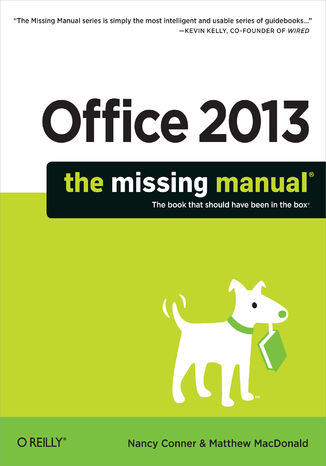
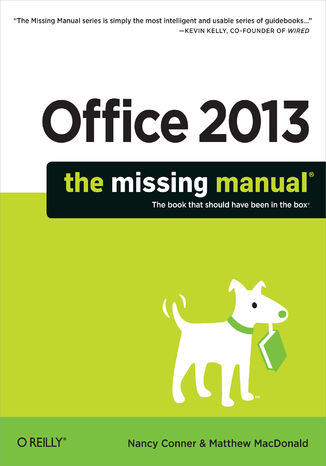
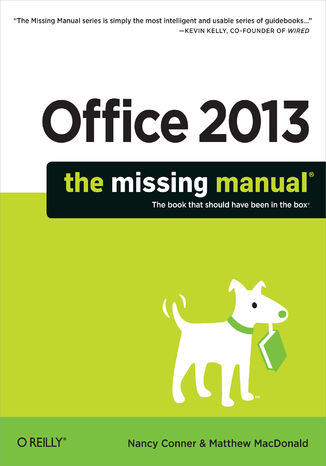
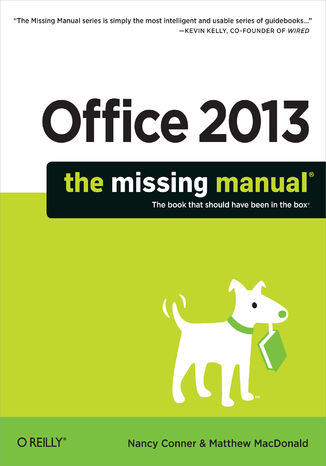
- Autorzy:
- Nancy Conner, Matthew MacDonald
- Wydawnictwo:
- O'Reilly Media
- Ocena:
- Stron:
- 1050
- Dostępne formaty:
-
ePubMobi
Opis
książki
:
Office 2013: The Missing Manual
Microsoft Office is the most widely used productivity software in the world, but most people just know the basics. This helpful guide gets you started with the programs in Office 2013, and provides lots of power-user tips and tricks when you’re ready for more. You’ll learn about Office’s new templates and themes, touchscreen features, and other advances, including Excel’s Quick Analysis tool.
The important stuff you need to know:
- Create professional-looking documents. Use Word to craft reports, newsletters, and brochures for the Web and desktop.
- Stay organized. Set up Outlook to track your email, contacts, appointments, and tasks.
- Work faster with Excel. Determine the best way to present your data with the new Quick Analysis tool.
- Make inspiring presentations. Build PowerPoint slideshows with video and audio clips, charts and graphs, and animations.
- Share your Access database. Design a custom database and let other people view it in their web browsers.
- Get to know the whole suite. Use other handy Office tools: Publisher, OneNote, and a full range of Office Web Apps.
- Create and share documents in the cloud. Upload and work with your Office files in Microsoft’s SkyDrive.
Wybrane bestsellery
Nancy Conner, Matthew MacDonald - pozostałe książki
O'Reilly Media - inne książki
Dzięki opcji "Druk na żądanie" do sprzedaży wracają tytuły Grupy Helion, które cieszyły sie dużym zainteresowaniem, a których nakład został wyprzedany.
Dla naszych Czytelników wydrukowaliśmy dodatkową pulę egzemplarzy w technice druku cyfrowego.
Co powinieneś wiedzieć o usłudze "Druk na żądanie":
- usługa obejmuje tylko widoczną poniżej listę tytułów, którą na bieżąco aktualizujemy;
- cena książki może być wyższa od początkowej ceny detalicznej, co jest spowodowane kosztami druku cyfrowego (wyższymi niż koszty tradycyjnego druku offsetowego). Obowiązująca cena jest zawsze podawana na stronie WWW książki;
- zawartość książki wraz z dodatkami (płyta CD, DVD) odpowiada jej pierwotnemu wydaniu i jest w pełni komplementarna;
- usługa nie obejmuje książek w kolorze.
Masz pytanie o konkretny tytuł? Napisz do nas: sklep@helion.pl
Książka drukowana




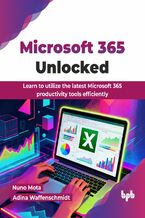

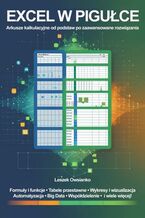
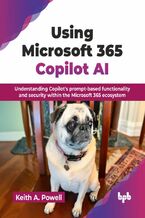
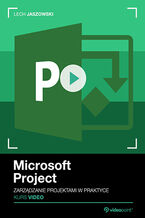
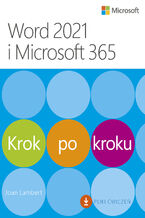
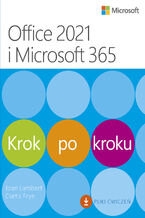

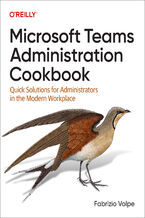

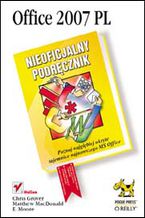
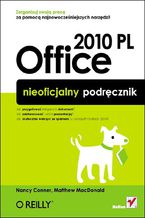
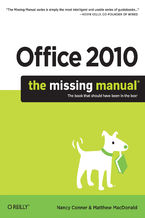
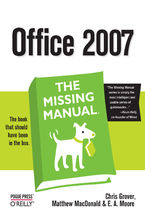
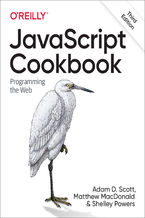
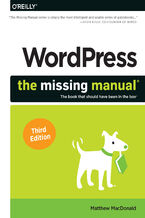
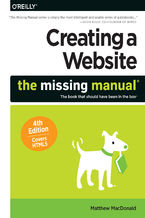

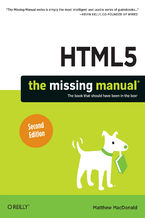
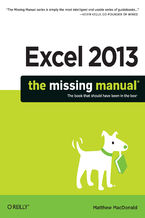





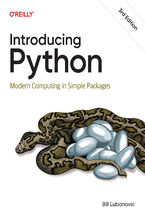
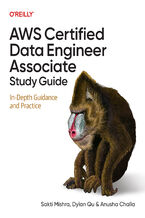
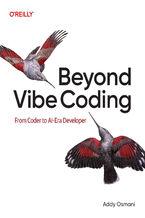
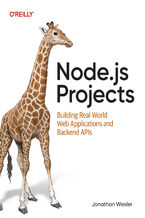
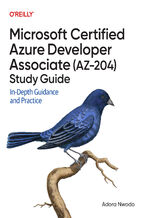
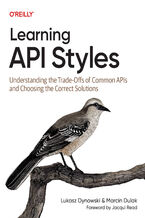
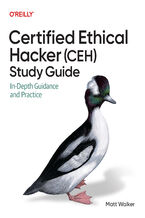
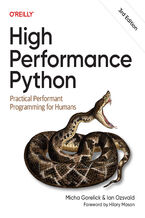
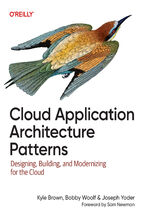
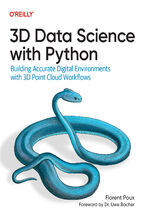



Oceny i opinie klientów: Office 2013: The Missing Manual Nancy Conner, Matthew MacDonald
(0)