macOS High Sierra: The Missing Manual. The book that should have been in the box David Pogue
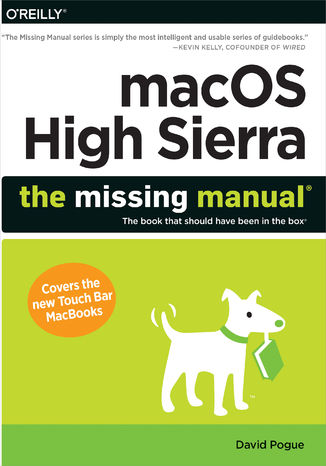
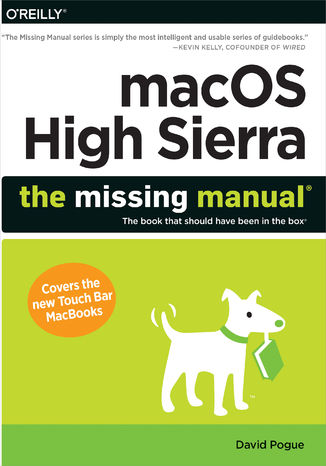
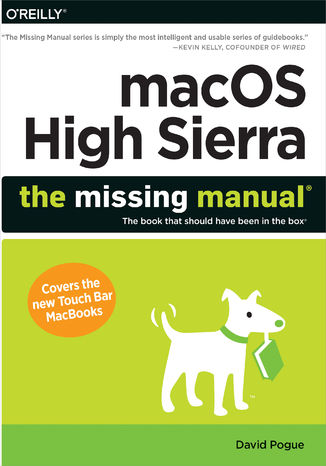
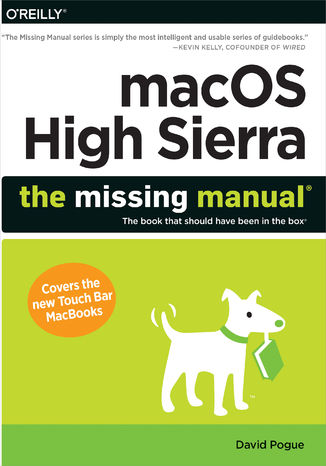
- Autor:
- David Pogue
- Wydawnictwo:
- O'Reilly Media
- Ocena:
- Stron:
- 896
- Dostępne formaty:
-
ePubMobi
Opis
książki
:
macOS High Sierra: The Missing Manual. The book that should have been in the box
With High Sierra, Apple has taken its macOS operating system to new heights. From Apple’s efficient new file system to improved video streaming and support for virtual reality, this latest macOS version provides features improve your experience. And once again, David Pogue brings his humor and expertise to the #1 bestselling Mac book.
Whether you’re a developer or a home-user, this guide offers a wealth of detail on Apple’s macOS 10.13 operating system, this new edition covers everything High Sierra has to offer.
- Perfect for newcomers. Get crystal-clear, jargon-free introductions to the best and brightest macOS apps, including Siri, Safari, iCloud, FaceTime, and AirDrop.
- Get the whole picture. Learn more efficient ways to navigate, organize, and edit your photos with new features in the Photos app.
- Go in-depth. Take advantage of Apple’s new graphics technology, and its support for virtual reality.
Gain real insight. David Pogue doesn't just tell you how to use macOS features. You’ll also learn why to use them—and how to avoid common pitfalls.i
Wybrane bestsellery
David Pogue - pozostałe książki
O'Reilly Media - inne książki
Dzięki opcji "Druk na żądanie" do sprzedaży wracają tytuły Grupy Helion, które cieszyły sie dużym zainteresowaniem, a których nakład został wyprzedany.
Dla naszych Czytelników wydrukowaliśmy dodatkową pulę egzemplarzy w technice druku cyfrowego.
Co powinieneś wiedzieć o usłudze "Druk na żądanie":
- usługa obejmuje tylko widoczną poniżej listę tytułów, którą na bieżąco aktualizujemy;
- cena książki może być wyższa od początkowej ceny detalicznej, co jest spowodowane kosztami druku cyfrowego (wyższymi niż koszty tradycyjnego druku offsetowego). Obowiązująca cena jest zawsze podawana na stronie WWW książki;
- zawartość książki wraz z dodatkami (płyta CD, DVD) odpowiada jej pierwotnemu wydaniu i jest w pełni komplementarna;
- usługa nie obejmuje książek w kolorze.
Masz pytanie o konkretny tytuł? Napisz do nas: sklep@helion.pl
Książka drukowana


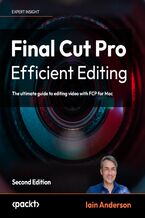

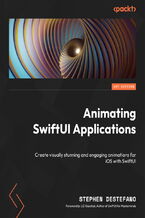
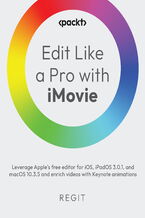
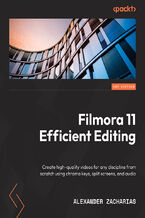
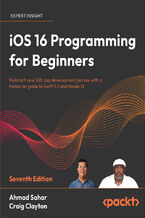
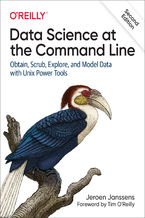
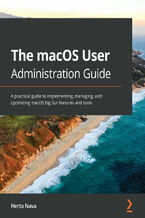

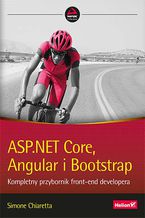


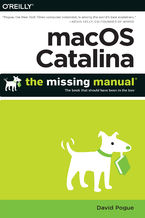
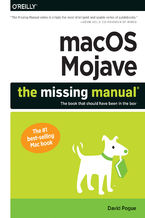
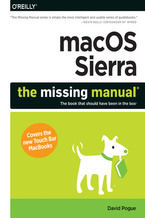
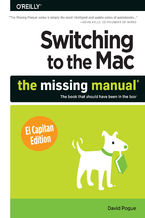
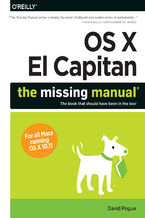
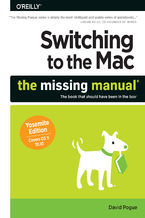
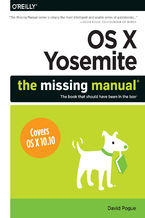
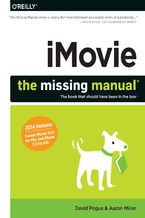
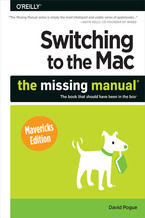





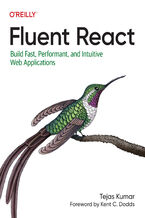
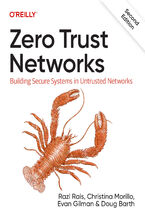
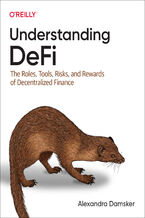
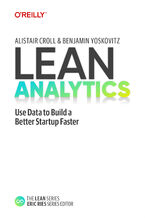
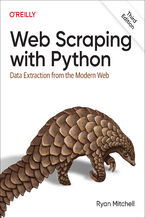
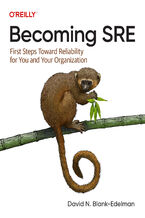
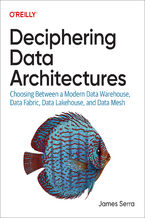
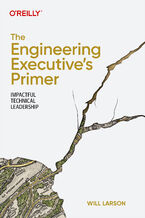
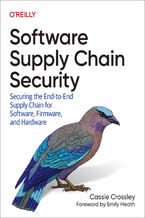
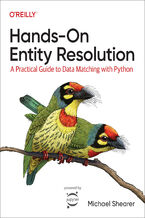



Oceny i opinie klientów: macOS High Sierra: The Missing Manual. The book that should have been in the box David Pogue
(0)